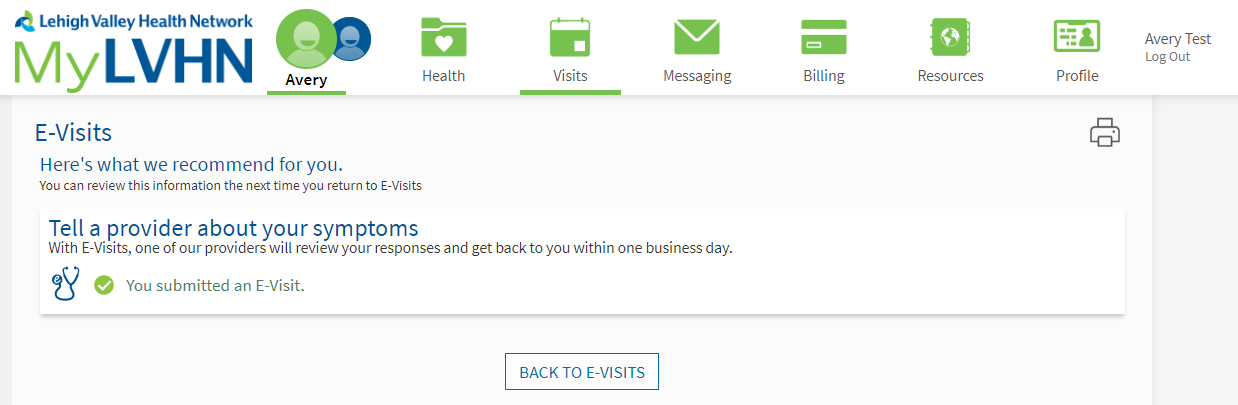LVHN E-Visit: Step by Step Instructions
LVHN E-Visits is a type of telemedicine where you can easily access experts without physically meeting them in an office setting. Instead, you access a provider through the MyLVHN app or MyLVHN.org.
These instructions will walk you through completing an E-Visit.
Note: If this is an emergency, please call 911.
Directions on a desktop computer are available below.
E-Visit using the MyLVHN app
- Choose E-Visit from the home menu.
- Read About E-Visits and Click “Ok, I Got It”
- Select a reason for the E-Visit and click Continue.
- Read the E-Visit Terms and Conditions and click Accept.
- Tell a Provider About Your Symptoms, Click Continue with an E-Visit
- Review contact information
- Review your medications, modify if necessary, verify your information is correct and click Continue.
- Repeat for allergies.
- Answer complaint questions and click Continue (you may have multiple screens of questions).
- Review a summary of your responses (you may also edit responses by clicking the Edit button), and click Submit E-Visit when completed.
- For Rash/Red Eye – images can be uploaded.
- View the confirmation message.
E-Visit on desktop at MyLVHN.org
- Choose Schedule an E-Visit from the Quick Links.
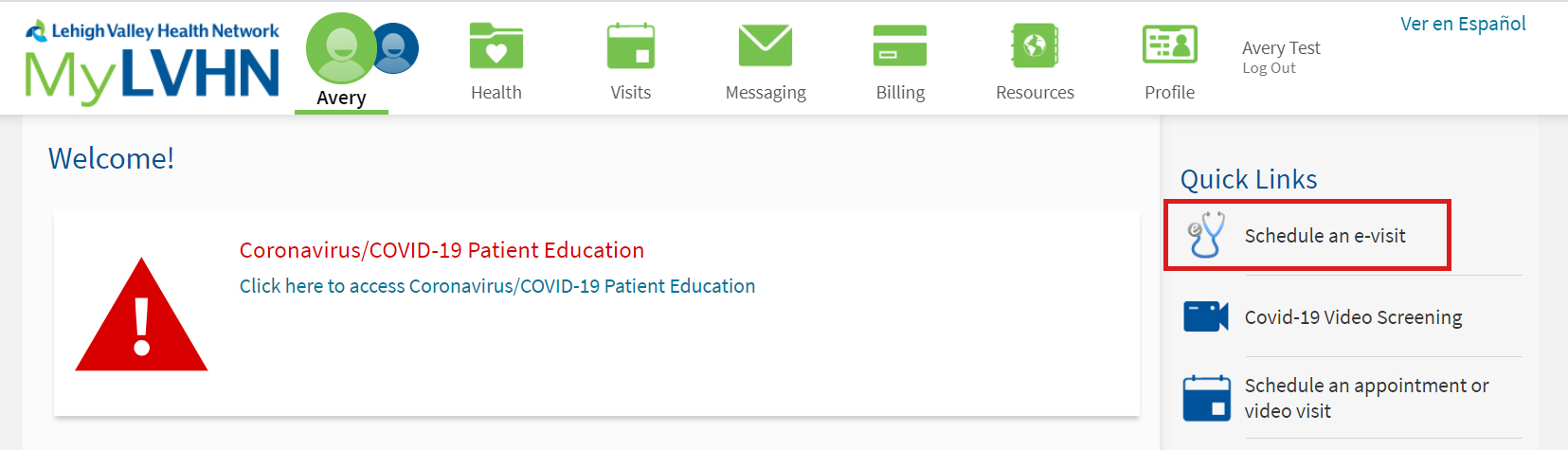
- Select a reason for the E-Visit
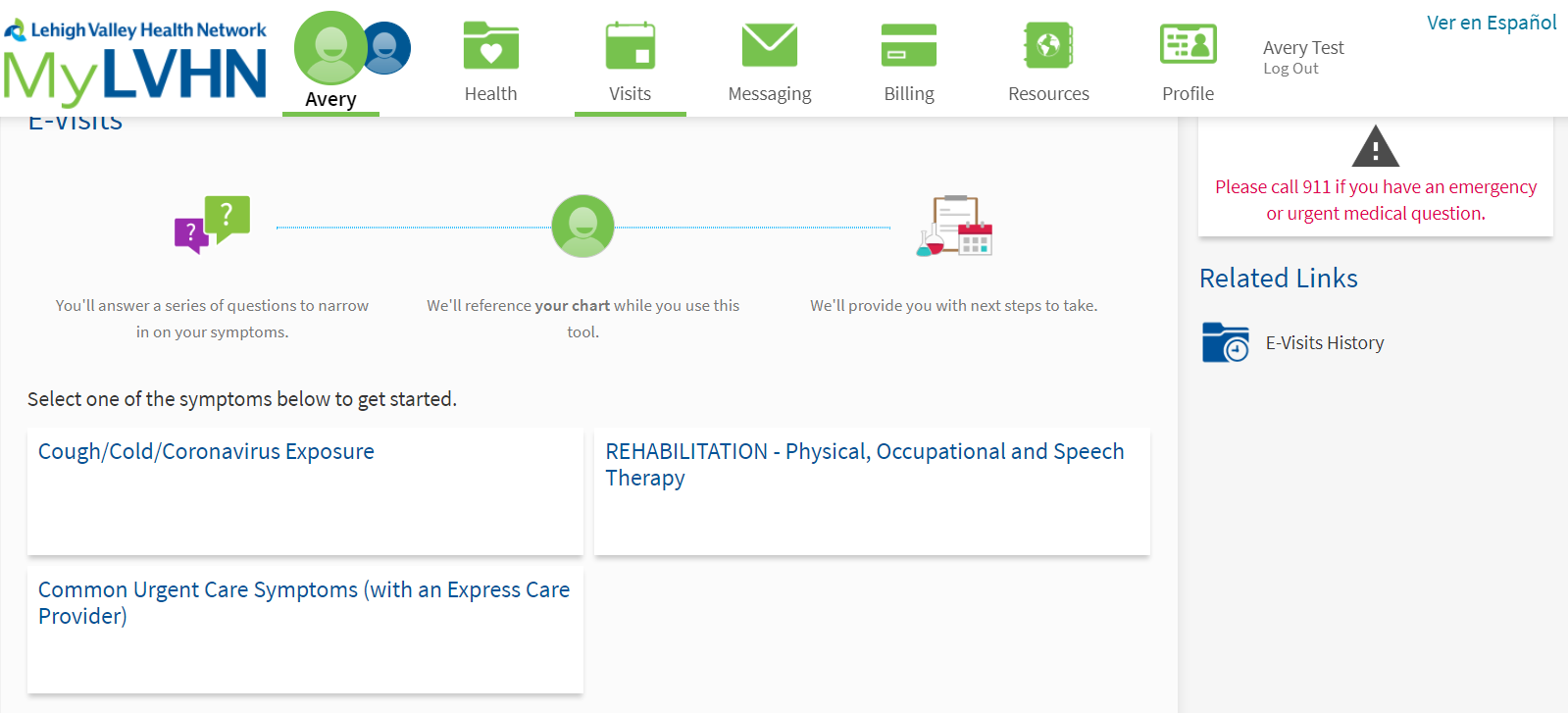
- Read the E-Visit Terms and Conditions and click Accept.
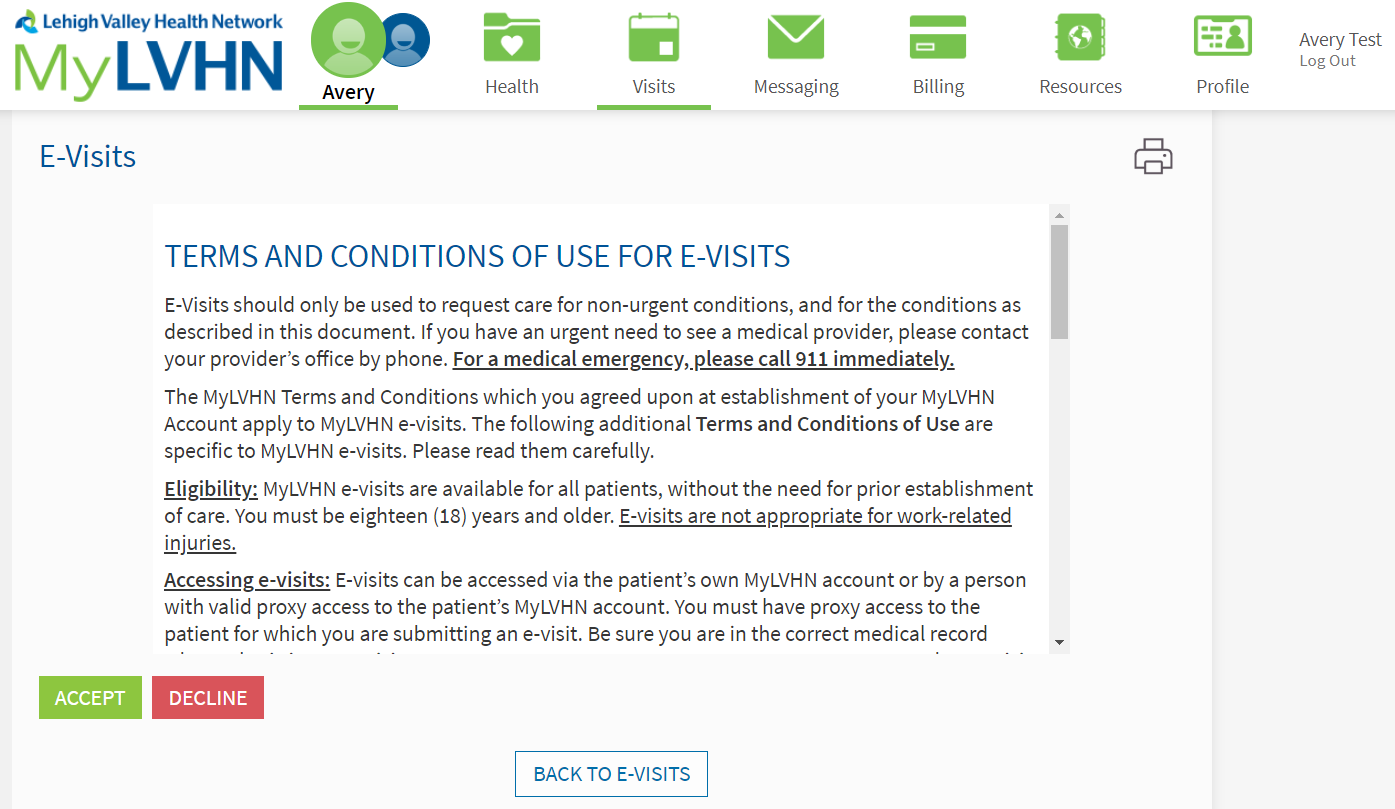
- Click Continue with an E-Visit.
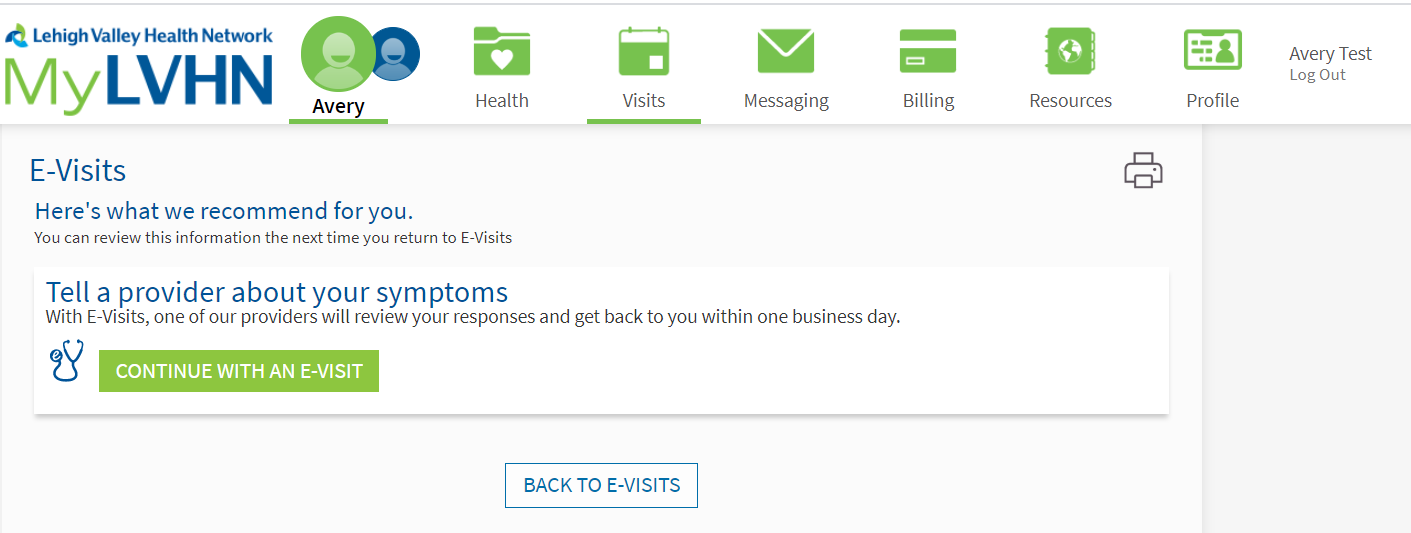
- Review your contact information
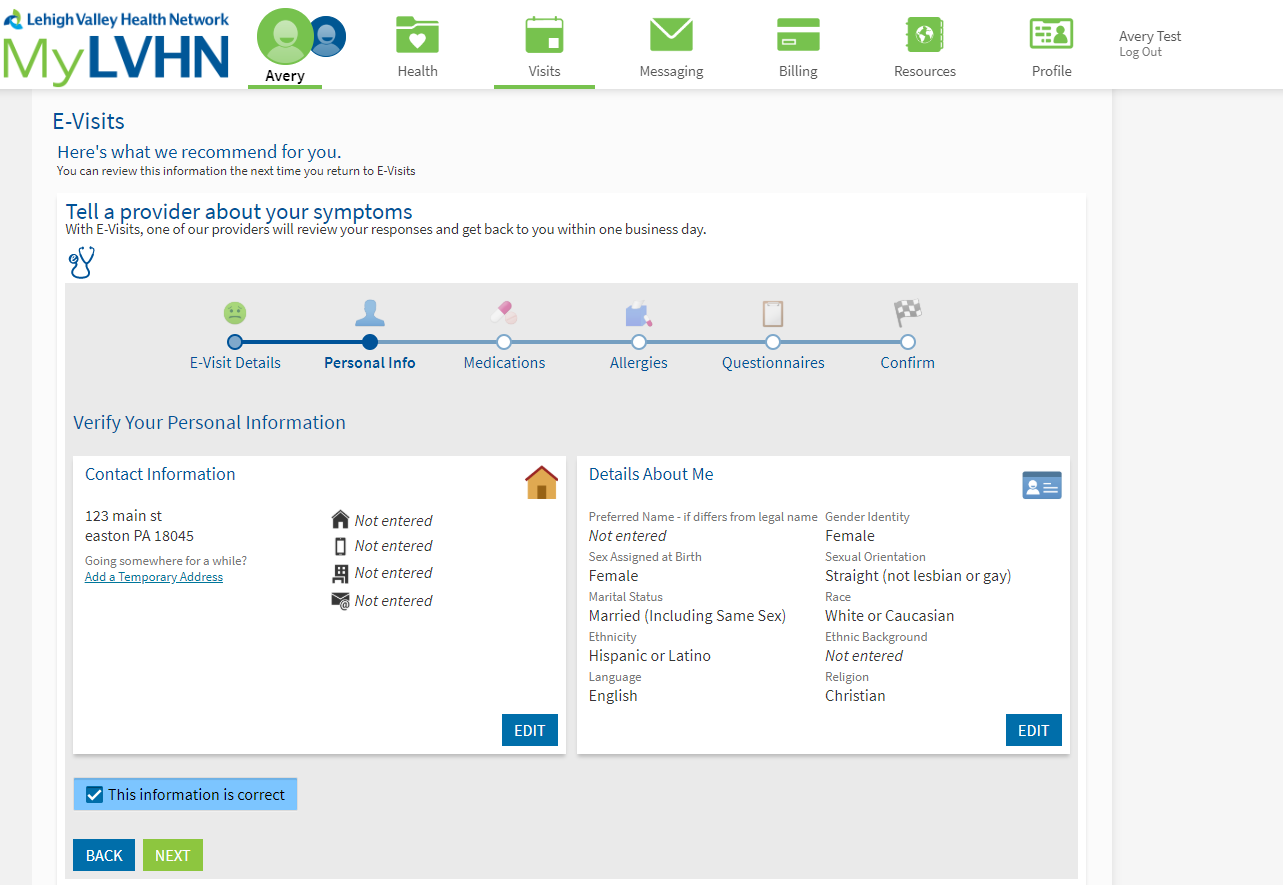
- Review your medications, modify if necessary, verify your information is correct and click Continue.
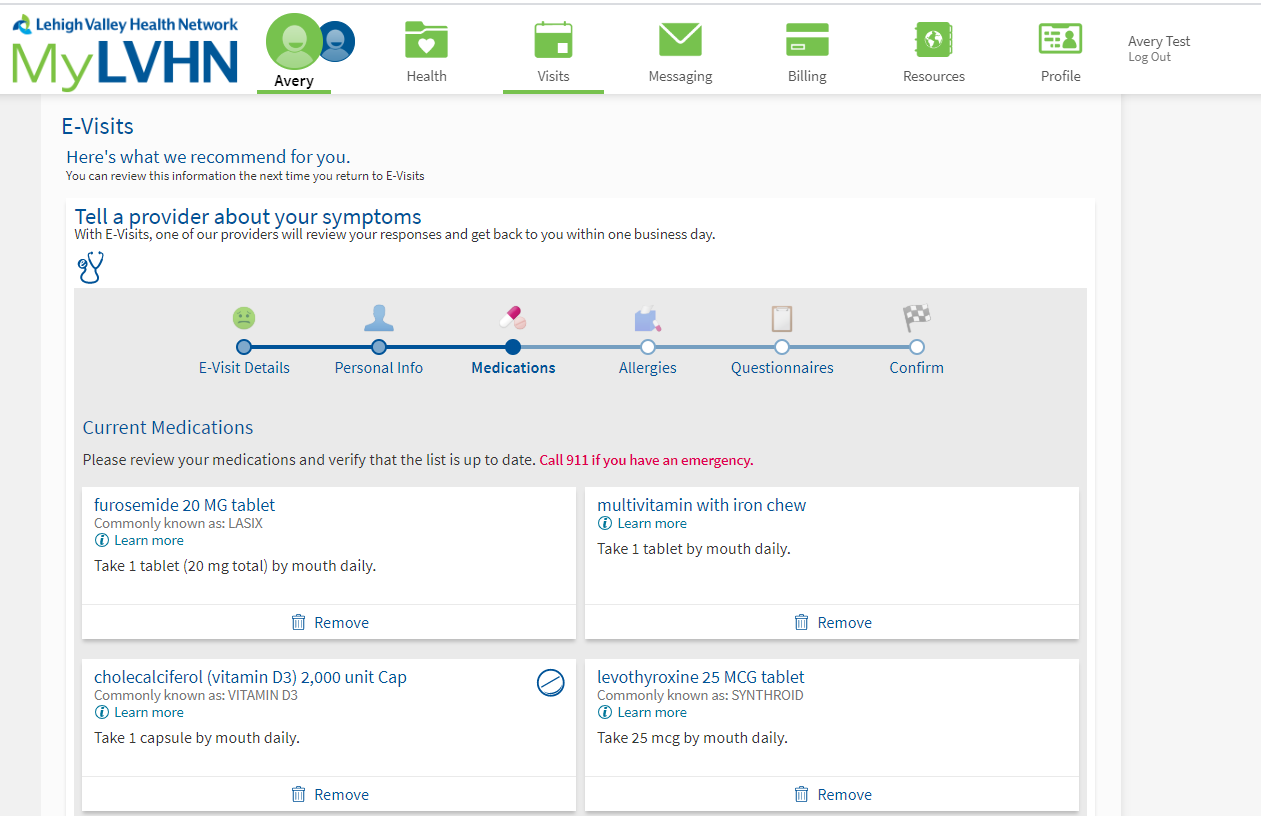
- Repeat for allergies.
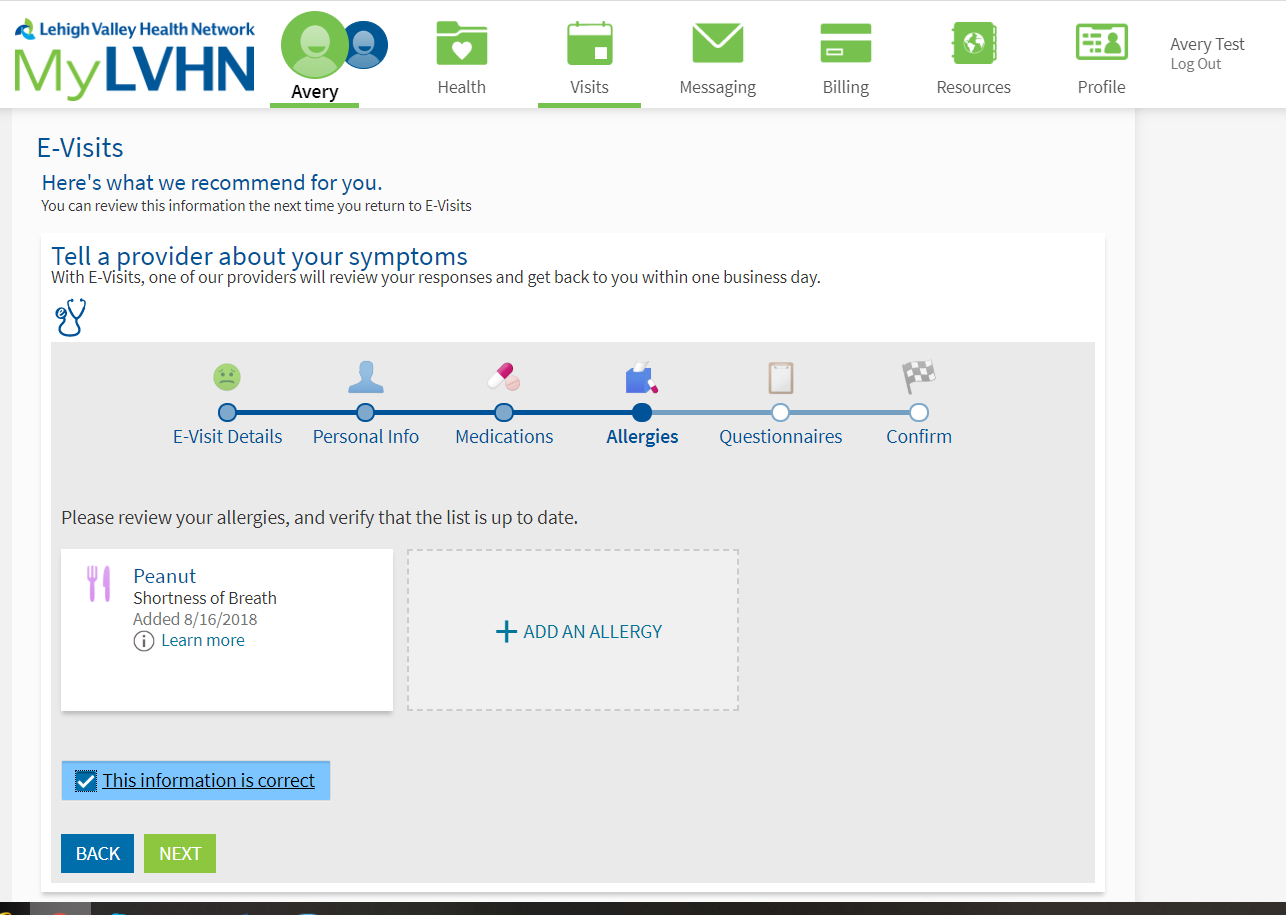
- Answer complaint questions and click Continue (you may have multiple screens of questions).
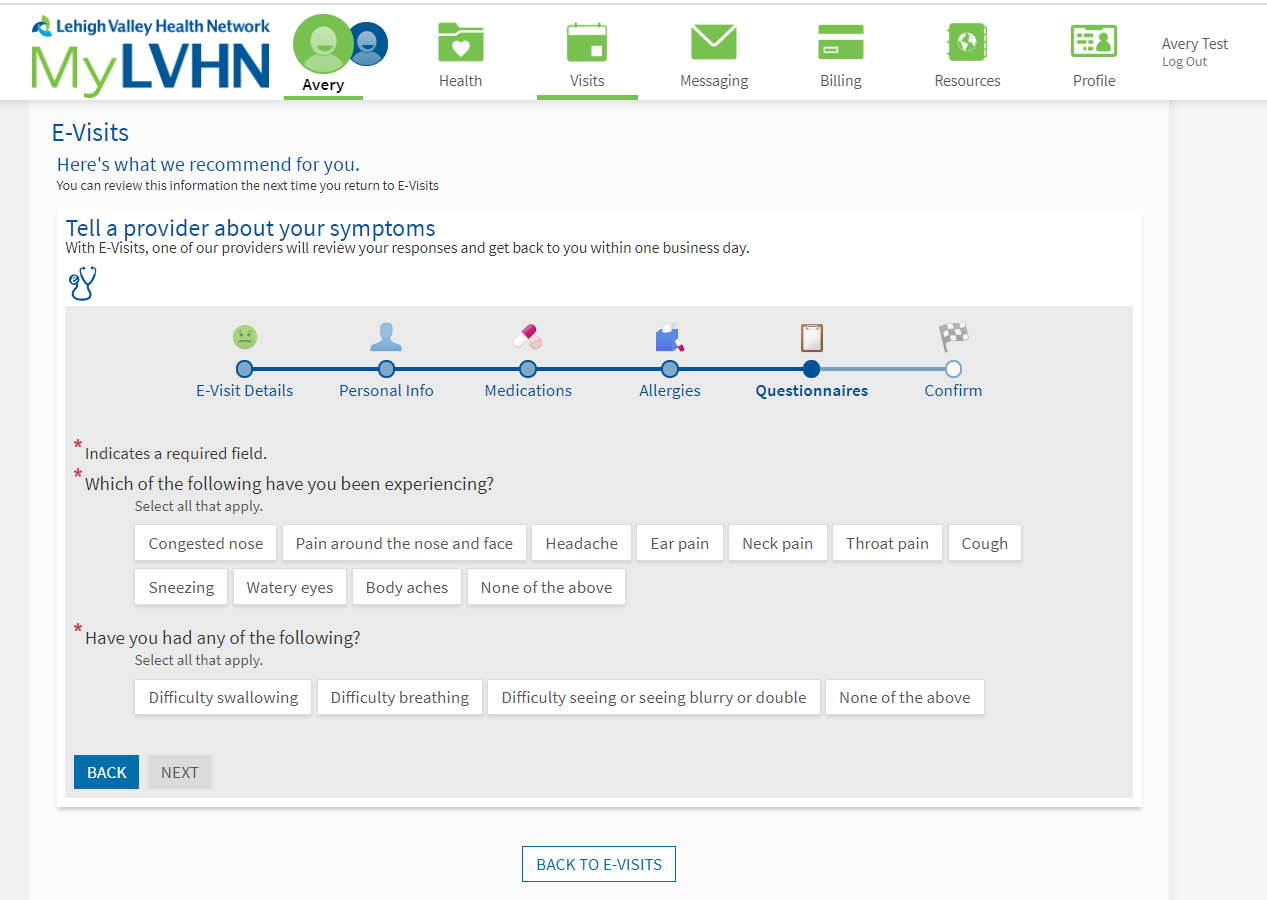
- Review a summary of your responses (you may also edit responses by clicking the Edit button), and click Submit E-Visit when completed.
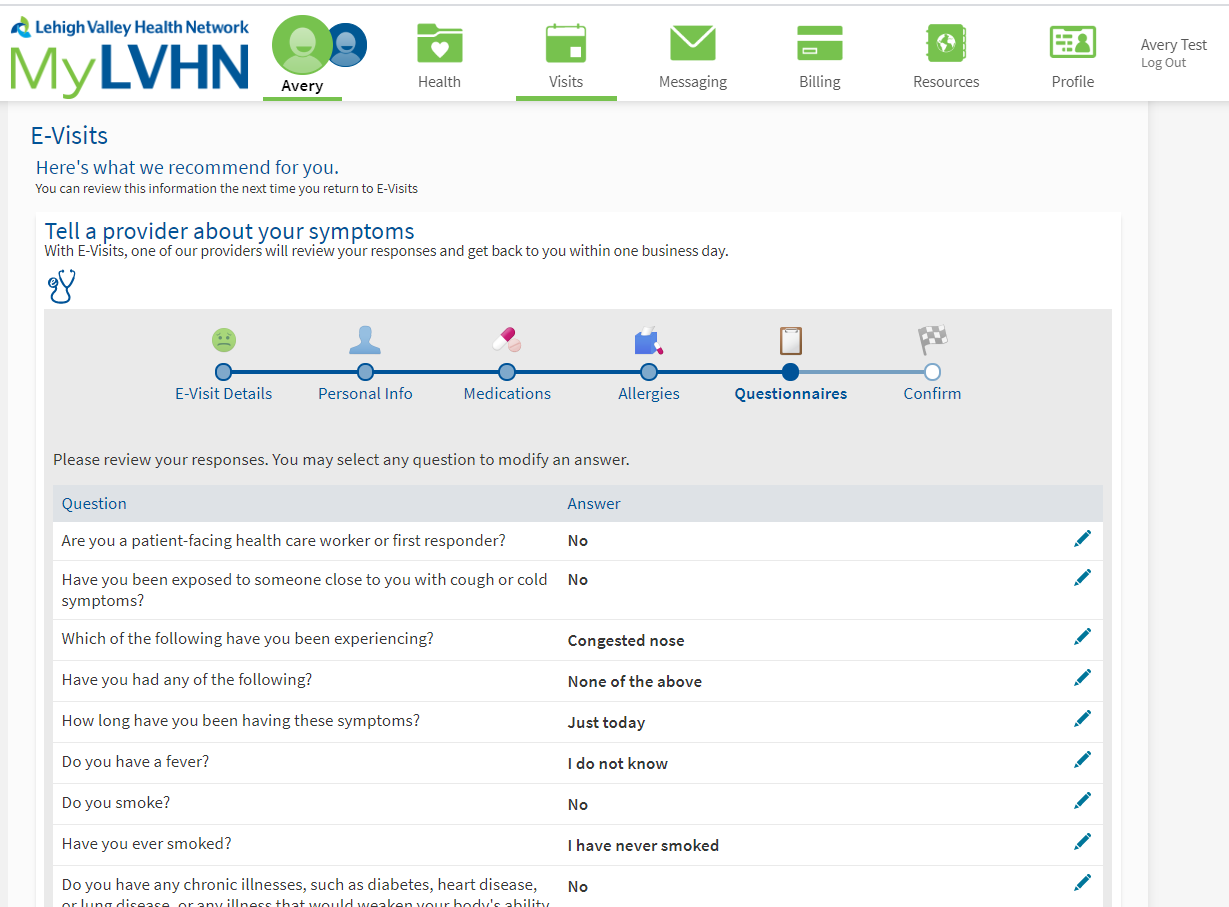
- For Rash/Red Eye – images can be uploaded.
- View the confirmation message.